Collecting Diagnostics from SQL Server Hosts for Delphix Support Cases (KBA1187)
KBA
KBA#1187
This article provides steps for collecting the following diagnostic information from Windows Server hosts, to assist with Delphix support cases:
- Windows Server Logs for Delphix Support
- SQL Server ERRORLOG Files
- Delphix Connector Logs
Once you have gathered this information, please upload it for review by your Support Engineer, as described in the section Uploading Logs to Your Support Case.
Windows Server Logs for Delphix Support
The following script can be run from a Windows PowerShell prompt (powershell.exe), in Windows Server 2012 and later, to:
- Create a folder
C:\temp\dlpxsupportfor collecting system information, and - Collect Windows System information, SQL Server configuration information, and important Windows Event Logs.
# Please run this script from POWERSHELL
# Create the output directory
# Change the directory as appropriate
New-Item -Path "C:\temp\dlpxsupport" -ItemType Directory
Set-Location -Path "C:\temp\dlpxsupport"
# System Info
& systeminfo | Out-File win_systeminfo.txt
# Hotfixes
Get-WmiObject -class win32_quickfixengineering | Sort-Object InstalledOn | Format-Table HotfixID,InstalledOn,Description,InstalledBy,Caption -AutoSize | Out-File win_patches.txt
# Process List
Get-Process | Sort-Object Name | Format-Table -AutoSize -Property Id,Name,StartTime,Path | Out-File win_processes.txt
# Processes Listening on TCP
Get-NetTCPConnection | Where-Object {$_.State -eq "Listen"} | Sort-Object LocalAddress,LocalPort | Format-Table -Property LocalAddress,LocalPort,RemoteAddress,State,OwningProcess,CreationTime -AutoSize | Out-File win_listeners.txt
# Windows Services
Get-WmiObject -Class win32_service | Format-Table -Property Name,State,StartName,ProcessId,DisplayName -AutoSize | Out-File win_services.txt
# Disk, SQL Server, TCP registry
reg export "HKLM\SOFTWARE\Microsoft\Microsoft SQL Server" reg_sql.txt /y
reg export "HKLM\SOFTWARE\Microsoft\Windows NT\CurrentVersion\iSCSI" reg_iscsi.txt /y
reg export "HKLM\SYSTEM\CurrentControlSet\Services\Disk" reg_disk.txt /y
reg export "HKLM\SYSTEM\CurrentControlSet\Services\Tcpip\Parameters\Interfaces" reg_tcp.txt /y
reg export "HKLM\SYSTEM\CurrentControlSet\Control\Class\{4D36E97B-E325-11CE-BFC1-08002BE10318}" reg_scsi.txt /y
# Win Event Logs (30 days), binary
wevtutil epl System event_system.evtx "/q:*[System[TimeCreated[timediff(@SystemTime) <= 2592000000]]]" /ow:true
wevtutil epl Application event_application.evtx "/q:*[System[TimeCreated[timediff(@SystemTime) <= 2592000000]]]" /ow:true
wevtutil al event_system.evtx
wevtutil al event_application.evtx
# Win Event Logs (30 days), text
Get-EventLog -LogName Application -After (Get-Date).AddDays(-30) | Export-Csv -Path event_application.csv -NoTypeInformation
Get-EventLog -LogName System -After (Get-Date).AddDays(-30) | Export-Csv -Path event_system.csv -NoTypeInformation
# Logs collected!
# Please:
# * Right-click the C:\temp\dlpxsupport folder in Windows Explorer
# * Send to -> Compressed Folder
# * Upload the file via upload.delphix.com, referencing your support case number
Once this is complete, use Windows Explorer to right-click on the C:\temp\dlpxsupport folder, and Send to → Compressed (zipped) folder.
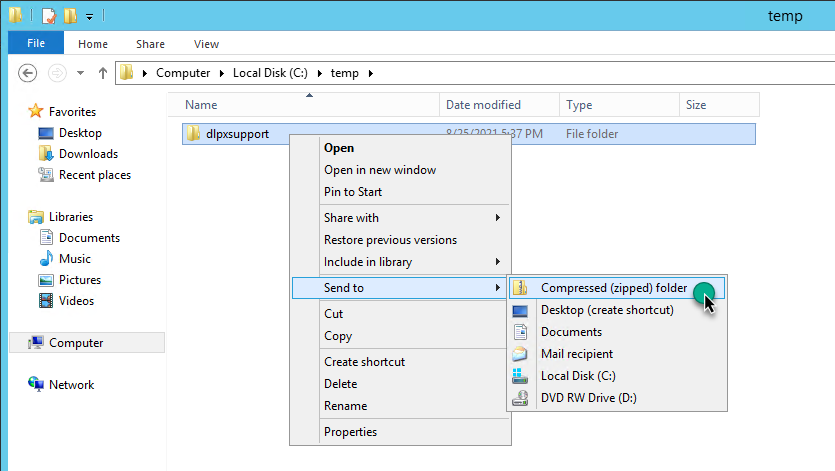
The resulting file dlpxsupport.zip can be attached to the case, using the steps described in Uploading Logs to Your Support Case.
How to Collect Windows Server Logs Video
Click the video to watch a short video on this process described above.
SQL Server ERRORLOG
The SQL Server ERRORLOG file is used by Delphix Support to correlate the timing of database activities between the Delphix Engine and the involved SQL Server instance.
For SQL Server installations to the default directory, the ERRORLOG file is typically located in:
C:\Program Files\Microsoft SQL Server\MSSQL[VERSION].[INSTANCENAME]\MSSQL\Log
The current location can also be determined by connecting to your SQL Server instance and running the following SQL query:
SELECT SERVERPROPERTY('ErrorLogFileName');
Please copy all ERRORLOG files relevant to the issue, showing:
- Typical behavior before the issue started, if applicable
- All logs covering the period in which the issue or failed operation occurred
- Typical behavior after the issue was resolved, if applicable
If unsure, please provide ERRORLOG and ERRORLOG.1.
Delphix Connector Logs
The Delphix Connector logs are available in the DelphixConnector\logs folder of your Delphix Connector installation directory, in the following location by default:
C:\Program Files\Delphix\DelphixConnector\logs
Please provide the following files to Delphix Support:
debug.loginfo.logerror.log- Compressed debug logs for the date you experienced the issue, e.g.
debug.log2022-04-22.1.zipfor April 22, 2022 - Compressed info logs for the date you experienced the issue, e.g.
debug.log2022-04-22.1.zipfor April 22, 2022 - Compressed error logs for the date you experienced the issue, e.g.
error.log2022-04-22.1.zipfor April 22, 2022
DSP Logs
If requested, it may also be relevant to collect logs from connector subprocesses, known as Delphix Session Protocol (DSP) logs. Each combination of Delphix Engine and Windows User has its own DSP log, which will be located in a directory similar to the following:
C:\Program Files\Delphix\DelphixConnector\Delphix_PARTIAL_UUID_DELPHIXUSERID_host\log\connector
- The PARTIAL_UUID is a string that is derived from the Delphix Engine's UUID which can be found by going under the Help -> About menu and looking at the "Server ID" attribute.
- The DELPHIXUSERID is an integer ID that Delphix assigns each environment user. Only Delphix Technical Support can provide this value as it is stored in an internal database. If only one Windows User is being used for a particular environment, there should only be one directory to be concerned about.
Uploading Logs to Your Support Case
Files of less than 50MB in size can be attached directly to the case, using the web-based Delphix Support Portal.
Files of any size can be attached to the case using https://upload.delphix.com. Please provide the support case number when prompted, so that a support engineer will be notified once the file is processed.
