Changing the Delphix Connector Port for Windows Target and Pre-Provision Target / Staging Environments (KBA1762)
KBA
KBA# 1762Applicable Delphix Versions
- Click here to view the versions of the Delphix engine to which this article applies
-
Major Release All Sub Releases 6.0 6.0.0.0, 6.0.1.0, 6.0.1.1, 6.0.2.0, 6.0.2.1, 6.0.3.0, 6.0.3.1, 6.0.4.0, 6.0.4.1 5.3
5.3.0.0, 5.3.0.1, 5.3.0.2, 5.3.0.3, 5.3.1.0, 5.3.1.1, 5.3.1.2, 5.3.2.0, 5.3.3.0, 5.3.3.1, 5.3.4.0, 5.3.5.0 5.3.6.0, 5.3.7.0, 5.3.7.1, 5.3.8.0, 5.3.8.1, 5.3.9.0 5.2
5.2.2.0, 5.2.2.1, 5.2.3.0, 5.2.4.0, 5.2.5.0, 5.2.5.1, 5.2.6.0, 5.2.6.1
5.1
5.1.0.0, 5.1.1.0, 5.1.2.0, 5.1.3.0, 5.1.4.0, 5.1.5.0, 5.1.5.1, 5.1.6.0, 5.1.7.0, 5.1.8.0, 5.1.8.1, 5.1.9.0, 5.1.10.0
5.0
5.0.1.0, 5.0.1.1, 5.0.2.0, 5.0.2.1, 5.0.2.2, 5.0.2.3, 5.0.3.0, 5.0.3.1, 5.0.4.0, 5.0.4.1 ,5.0.5.0, 5.0.5.1, 5.0.5.2, 5.0.5.3, 5.0.5.4
4.3
4.3.1.0, 4.3.2.0, 4.3.2.1, 4.3.3.0, 4.3.4.0, 4.3.4.1, 4.3.5.0
4.2
4.2.0.0, 4.2.0.3, 4.2.1.0, 4.2.1.1, 4.2.2.0, 4.2.2.1, 4.2.3.0, 4.2.4.0 , 4.2.5.0, 4.2.5.1
4.1
4.1.0.0, 4.1.2.0, 4.1.3.0, 4.1.3.1, 4.1.3.2, 4.1.4.0, 4.1.5.0, 4.1.6.0
Troubleshooting Delphix Connector
In some instances, it may be desired to change the TCP port configured for the Delphix Connector on a Windows Target or Pre-Provision Target (PPT) server, due to a conflict with an existing software installation that already utilizes the default TCP port (9100).
Resolution
In many instances, the uninstall of the current Delphix Connector and installation of the latest version provided on the Engine should be considered to ensure the latest compatible Connector package is installed on the host in question. The latest Connector package can be downloaded from your Engine by visiting the following hyperlink from the target or PPT environment:
Delphix Engine versions before 6.0.5.0:
http://<your Engine IP or hostname>/connector/DelphixConnectorInstaller.msi
Delphix Engine versions 6.0.5.0 and onwards:
http://<your Engine IP or hostname>/connector/DelphixConnectorInstaller.exe
If this is not an option due to security compliance, etc, the existing installation can be modified by either uninstalling and re-installing the existing Connector package and altering the default Connector port, or by editing the Windows Registry via regedit, and modifying the Registry key
HKLM\Software\Delphix\DelphixConnector
Modify the existing port parameter to the desired value, and restart the Delphix Connector Windows service (note regedit will default to hexadecimal value data, so be sure to toggle the radio button to decimal before altering the value, or make the required change in hexadecimal).
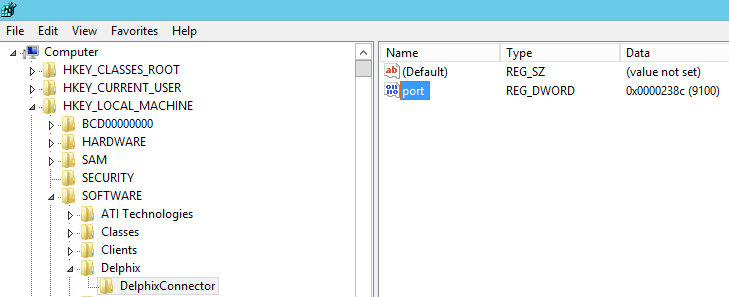
Once the registry edit is completed, restart the Delphix Connector service for change to take effect. The change can be confirmed by checking for the newly configured port listener via netstat command or Resource Monitor GUI (resmon.exe).
In the example below, we are checking for services listening on the Delphix Connector port 9101.
PS C:\Users\Administrator> netstat -an -o | findstr "9101" TCP 0.0.0.0:9101 0.0.0.0:0 LISTENING 2968 TCP [::]:9101 [::]:0 LISTENING 2968
In the example below, we are using Resource Monitor to confirm the Delphix Connector java.exe process is listening on port 9101 by navigating to the "Network" tab, and expanding "Listening Ports" section header.
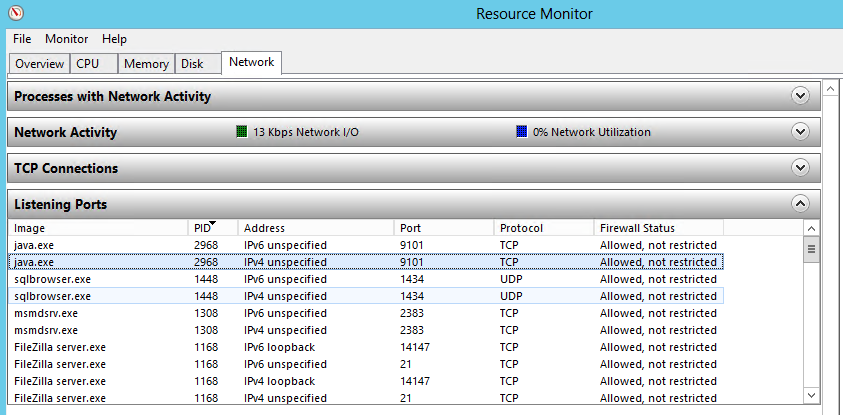
Altering an Existing Environment Connector Port
For an existing Delphix Environment, once this change is completed the Environment configuration should be modified to reflect the updated Connector port, and the Environment refreshed to confirm successful configuration.
5.2.x and Later
- Click the pencil icon for Attributes in the Environment page for the host in question, and change the Delphix Connector Port parameter.
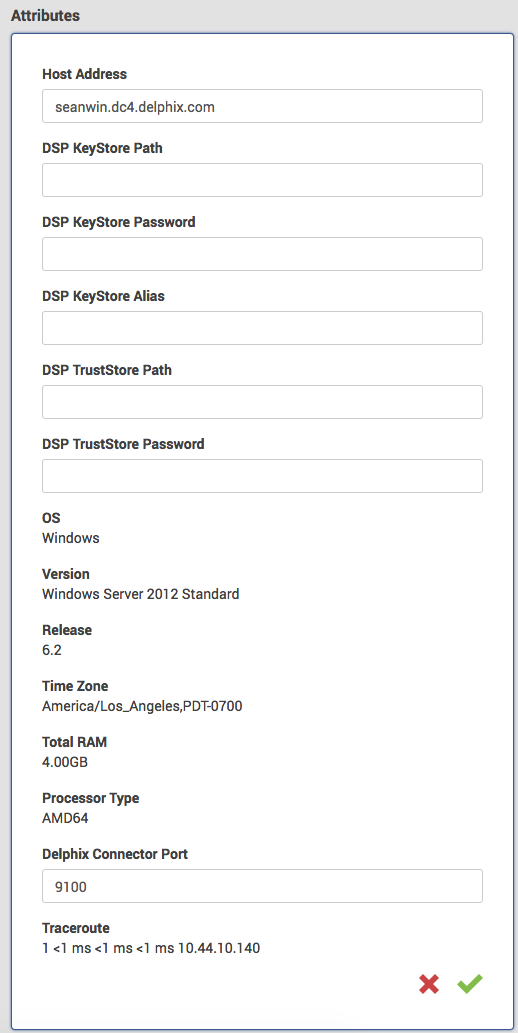
>=5.1.x
Click the pencil icon to edit the Delphix Connector Port parameter under Attributes for the host in question, and update the port number as appropriate.
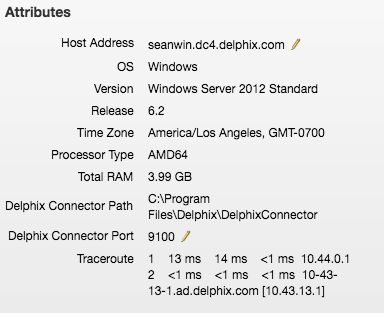
Otherwise, if the host has not already been added, continue to add the Environment as necessary and alter the default Connector port parameter from 9100 to the configured value.
Related Articles
External Links:
- https://support.microsoft.com/en-us/...advanced-users
- https://docs.microsoft.com/en-us/windows-server/administration/windows-commands/netstat
- https://blogs.technet.microsoft.com/yongrhee/2011/01/04/how-to-pull-the-information-that-resource-monitor-resmon-exe-provides/
- https://docs.delphix.com/docs526/delphix-administration/sql-server-environments-and-data-sources/managing-sql-server-environments
