Configuring SQL Server Hosts to Connect to the Delphix Engine Over Another Network (KBA1792)
KBA
KBA#1792Applicable Delphix Versions
- Click here to view the versions of the Delphix engine to which this article applies
-
Major Release All Sub Releases 6.0 6.0.0.0, 6.0.1.0, 6.0.1.1, 6.0.2.0, 6.0.2.1, 6.0.3.0, 6.0.3.1, 6.0.4.0, 6.0.4.1, 6.0.4.2, 6.0.5.0, 6.0.6.0, 6.0.6.1, 6.0.7.0 5.3
5.3.0.0, 5.3.0.1, 5.3.0.2, 5.3.0.3, 5.3.1.0, 5.3.1.1, 5.3.1.2, 5.3.2.0, 5.3.3.0, 5.3.3.1, 5.3.4.0, 5.3.5.0 5.3.6.0, 5.3.7.0, 5.3.7.1, 5.3.8.0, 5.3.8.1, 5.3.9.0 5.2
5.2.2.0, 5.2.2.1, 5.2.3.0, 5.2.4.0, 5.2.5.0, 5.2.5.1, 5.2.6.0, 5.2.6.1
5.1
5.1.0.0, 5.1.1.0, 5.1.2.0, 5.1.3.0, 5.1.4.0, 5.1.5.0, 5.1.5.1, 5.1.6.0, 5.1.7.0, 5.1.8.0, 5.1.8.1, 5.1.9.0, 5.1.10.0
5.0
5.0.1.0, 5.0.1.1, 5.0.2.0, 5.0.2.1, 5.0.2.2, 5.0.2.3, 5.0.3.0, 5.0.3.1, 5.0.4.0, 5.0.4.1 ,5.0.5.0, 5.0.5.1, 5.0.5.2, 5.0.5.3, 5.0.5.4
Summary
Occasionally, it may be necessary to change the network that the Delphix Engine uses for communication with SQL Server target hosts. For example, the Delphix Engine may be configured with a second network interface to allow communication over a storage network or dedicated switch. A Delphix Engine IP address change may also require these steps in the event there are issues starting VDBs after IP change, particularly if VDBs don't start after Windows host is restarted/rebooted.
This document describes the steps required to allow the use of the new network. This involves clearing the iSCSI configuration on the Target host, and reconfiguring the host using Delphix Engine's Management interface.
Please note that it is not currently possible to "split" communication, so that iSCSI activity takes place over one network while JDBC activity occurs over another. All traffic between the Delphix Engine and the Target host will flow through the new network.
Prerequisites
Before proceeding with the steps in this document:
- The new network adapters must be configured on the Target host, including having an IP address assigned
- The new network adapter must be added and configured on the Delphix Engine, using the Server Setup interface
Configuring Connectivity Over Another Network
1. Test connectivity using new devices
Once the network is configured, validate that the appropriate connectivity is in place.
- The Delphix Engine's Network Performance Tool (available in the CLI, or the GUI since 5.2) will allow you to test that the target's new IP address is reachable
- The Target should be able to
pingthe Delphix Engine's new IP address - The Target must be permitted to connect to the Delphix Engine's new IP address using:
- TCP port 3260 (iSCSI)
- TCP port 50001 (optional, for network throughput testing)
- The Delphix Engine must be permitted (both through the Network and by the Windows Firewall) to reach the Target's new IP address using:
- TCP Port 9100 (Delphix Connector communication)
- TCP Port 8415 (Delphix Session Protocol, or DSP)
- ICMP (for ping/traceroute)
- TCP Port 50001 (optional, for network throughput testing)
Storage network interfaces are likely to use the "Public" network profile in Windows, and existing Windows Firewall rules may need to be modified to allow this communication.
Note that port 50001 is only in use while network throughput tests are running.
2. Disable all VDBs
To review all VDBs attached to a target, use the Databases tab of the Manage → Environments screen:
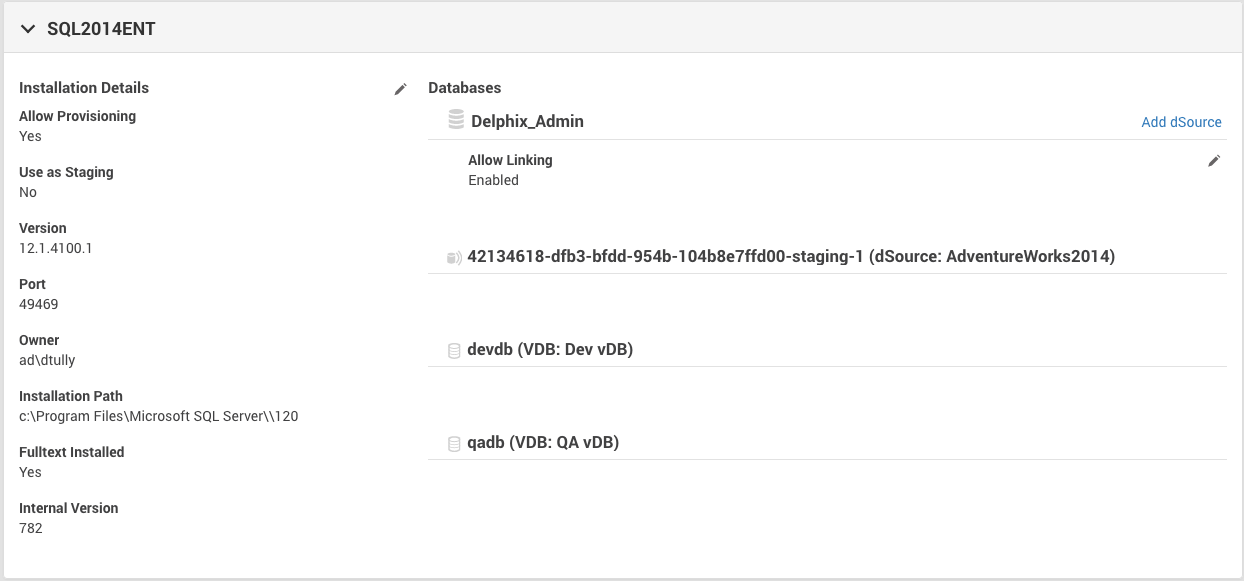
Each Staging Database and VDB should be Disabled from the Manage → Datasets screen:
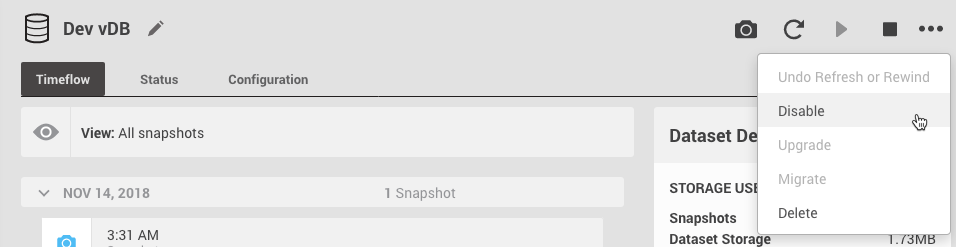
This step can also be done using the CLI, Delphix Toolkit, or delphixpy.
3. Open the iSCSI Initiator control panel applet
Connect to the Target host (for example via Remote Desktop), and launch the iSCSI Initiator control panel applet from the Start Menu or via iscsicpl.exe.
If there are multiple Delphix Engines or other iSCSI Devices connected to the host, take care when making any changes.
The Volumes and Devices, RADIUS and Configuration tabs can be left unmodified. The Volumes and Devices tab does not contain any information specific to IP address, and will likely be empty after the VDBs has been disabled.
4. Remove the Favorite Target
If there is only one Delphix Engine connected to this target, it can be removed from the Favorite Targets tab by selecting it and clicking the Remove button.
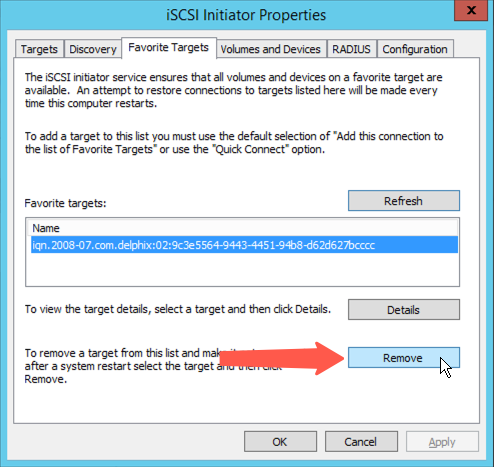
If there are multiple targets listed, you can confirm the correct iSCSI target by selecting each and clicking Details. The target to be removed should match the Delphix Engine's current IP address.
If there are multiple devices, make a note of the Target name of the target you are removing, as it will be used in the next step.
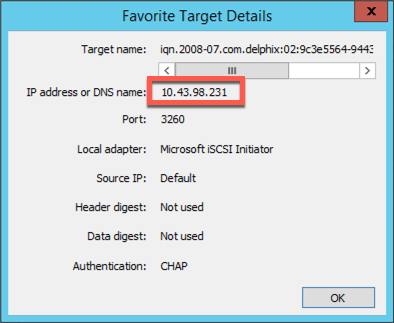
5. Disconnect the Target
Switch to the Targets tab and Disconnect from the Delphix Engine's iSCSI Target. The Name should match the Target Name that was removed from the Favorite Targets tab.
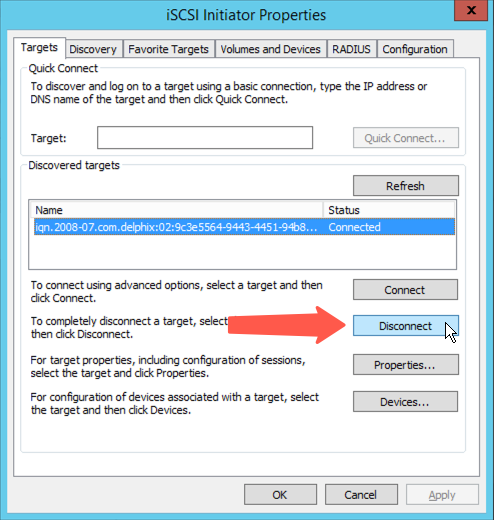
If prompted to disconnect from any active sessions, select Yes:
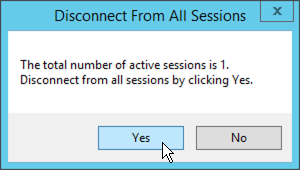
6. Remove the Target Portal
Switch to the Discovery tab, and Remove the Target portal that matches the Delphix Engine's existing IP address:
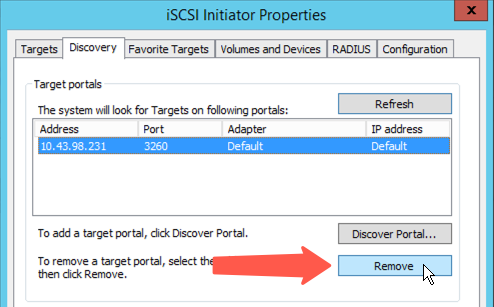
This should complete without prompting, and will also remove the portal from the list in the Targets tab.
7. Modify the Host Address in the Delphix Engine
Using the Delphix Engine's Management Interface, open the Manage → Environments screen and select the Target host.
To modify the Host Address for the environment, use the Edit (Pencil) icon next to the Attributes panel:
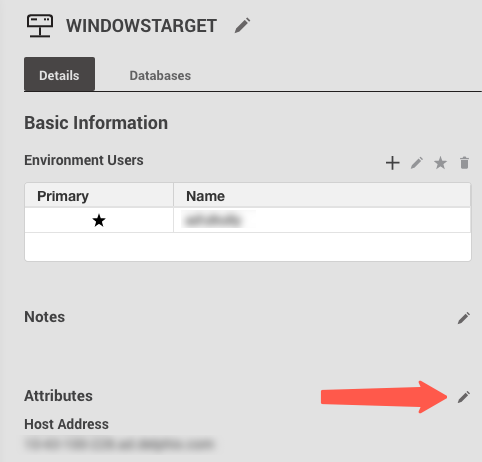
Update the Host Address to reflect the new IP address, and then use the Save (Tick) icon to confirm the change:
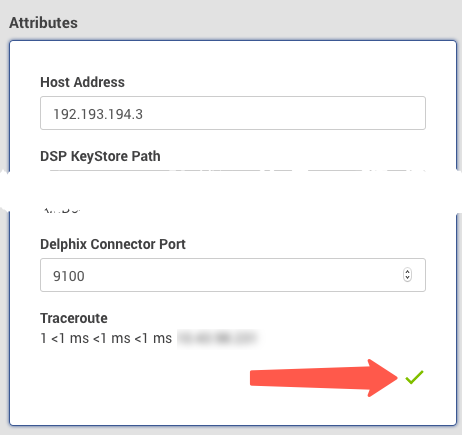
This will automatically trigger an action to Refresh the Environment. The refresh process includes steps to configure the iSCSI Target, and verify that it is reachable.
8. Enable VDBs
From the Manage → Datasets screen, Enable each dSource and VDB that was Disabled in Step 2.
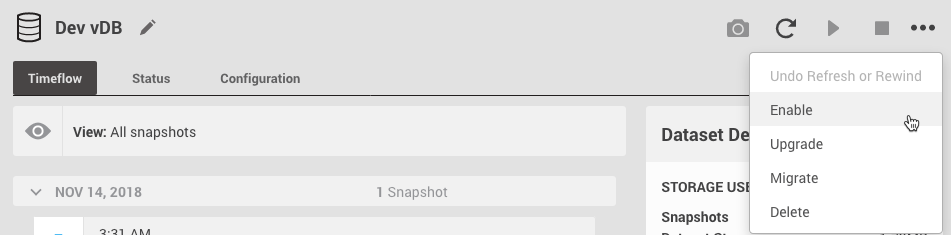
9. Test VDB Behavior
Once the VDBs have been successfully enabled, ensure that they respond correctly to queries, and are providing the latency and throughput that you expect from the new network.
Troubleshooting Errors
The following warnings or errors may occur while attempting to reconfigure the Target Host or Delphix Engine.
Error: "Failed to add or update the iSCSI persistent login target"
When attempting to modify the Host Address of an Environment, you may receive the error:
Failed to add or update the iSCSI persistent login target on host "<HOSTNAME>".
This suggests that some configuration of the iSCSI Target is still present on the Target host. Ensure that all VDBs and dSources which use the Target are disabled, and attempt Step 3 again.
Error: "An IO error occurred while attempting to write a remote file on host <HOSTNAME>."
When attempting to modify the Host Address of an Environment, you may receive the error:
An IO error occurred while attempting to write a remote file on host <HOSTNAME>.
This suggests that network configuration may be inconsistent between the Delphix Engine and the Target host. Ensure that the Jumbo Frames configuration is consistent between the Delphix Engine, the Target host, and all intermediate network devices.
Related Articles
- KBA1195 Reconfiguring iSCSI when Changing a Windows Server Hostname
Article describes a similar process, where the hostname or IQN must also be changed - Initial Setup
Article includes information about the Network settings available from the Server Setup interface
