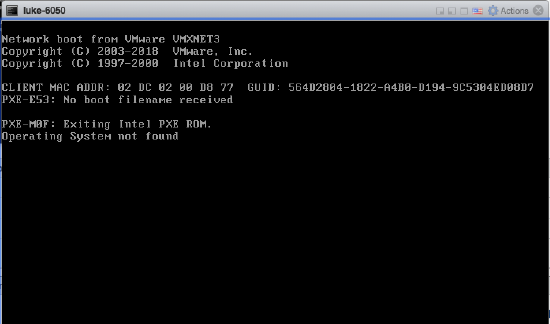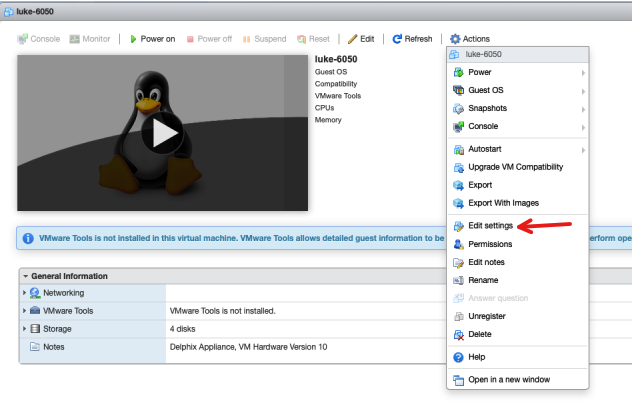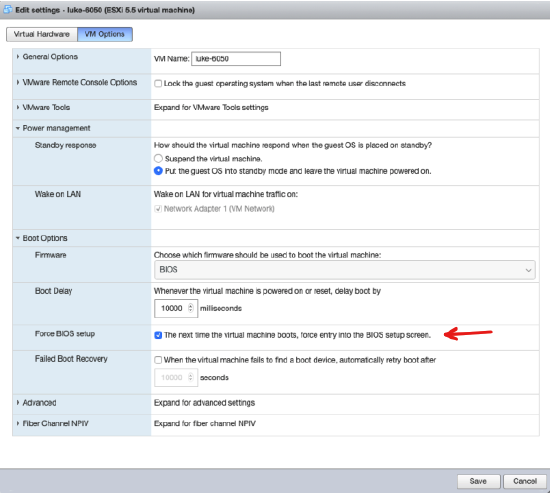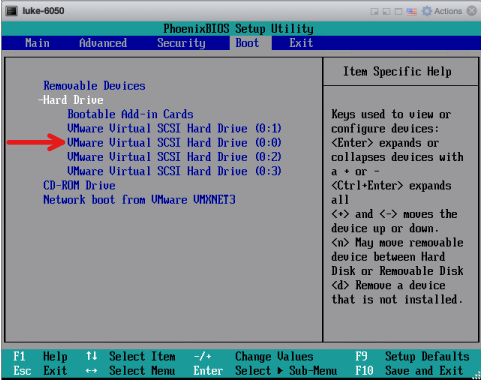Unable to boot Delphix Virtual Machine from VMware "Operating System not found" (KBA8043)
KBA
KBA# 8043
Issue
The Delphix Engine will not boot. The console boot messages reports the following:
PXE-E53: No boot filename received PXE-M0F: Exiting Intel PXE ROM. Operating System not found
For example:
The Delphix Engine should boot from Virtual Machine Disk. The above failure indicates that the Delphix Engine has failed to boot from the network which suggests either:
- The boot order sequence in the BIOS is incorrect and the Delphix Engine is attempting to boot over the network by design (this is more likely to be the case if it is an initial installation).
- The boot order sequence is correct but there was an issue with the disk from which the Delphix Engine attempted to boot. This message has been generated because Network boot is the final option in the boot order sequence.
Applicable Delphix Versions
- Click here to view the versions of the Delphix engine to which this article applies
-
Major Release All Sub Releases 6.0 6.0.0.0, 6.0.1.0, 6.0.1.1, 6.0.2.0, 6.0.2.1, 6.0.3.0, 6.0.3.1, 6.0.4.0, 6.0.4.1, 6.0.4.2, 6.0.5.0, 6.0.6.0, 6.0.6.1, 6.0.7.0, 6.0.8.0, 6.0.8.1, 6.0.9.0 5.3
5.3.0.0, 5.3.0.1, 5.3.0.2, 5.3.0.3, 5.3.1.0, 5.3.1.1, 5.3.1.2, 5.3.2.0, 5.3.3.0, 5.3.3.1, 5.3.4.0, 5.3.5.0, 5.3.6.0, 5.3.7.0, 5.3.7.1, 5.3.8.0, 5.3.8.1, 5.3.9.0 5.2
5.2.2.0, 5.2.2.1, 5.2.3.0, 5.2.4.0, 5.2.5.0, 5.2.5.1, 5.2.6.0, 5.2.6.1
5.1
5.1.0.0, 5.1.1.0, 5.1.2.0, 5.1.3.0, 5.1.4.0, 5.1.5.0, 5.1.5.1, 5.1.6.0, 5.1.7.0, 5.1.8.0, 5.1.8.1, 5.1.9.0, 5.1.10.0
5.0
5.0.1.0, 5.0.1.1, 5.0.2.0, 5.0.2.1, 5.0.2.2, 5.0.2.3, 5.0.3.0, 5.0.3.1, 5.0.4.0, 5.0.4.1, 5.0.5.0, 5.0.5.1, 5.0.5.2, 5.0.5.3, 5.0.5.4
Resolution
To resolve this issue we need to check the BIOS settings for the Delphix Virtual Machine (VM) to confirm the boot order sequence. From VMware, it is possible to force the next power up of the Virtual Machine into BIOS by taking the following actions:
When the BIOS is available, navigate to the Boot settings as follows:
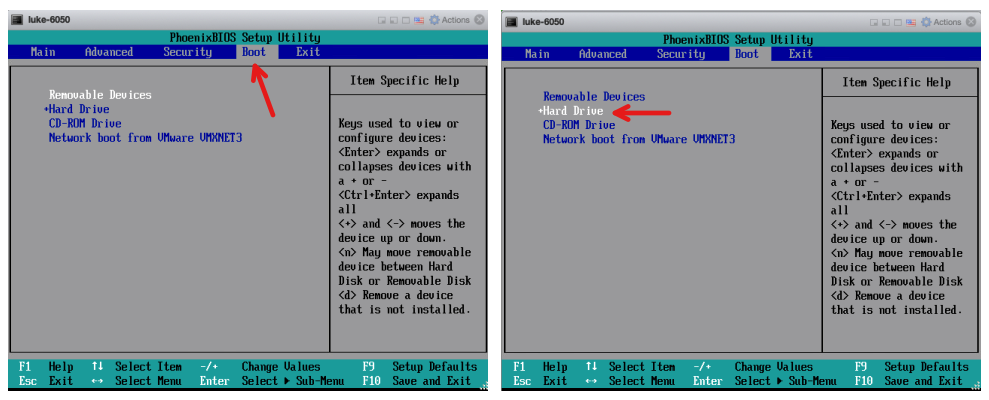
In this example, you can see that Network boot is the last option in the boot sequence so the Virtual Machine failed to boot from Hard drive and moved down the boot order sequence looking for a boot image. Network boot is the final attempt which is why the console error is a network boot failure and not a disk boot failure.
The next check is to determine what disk the VM attempted to boot from. Expand Hard Drive to list the disks available to the VM.
Next the VM will attempt to boot from CD-ROM and finally Network, so it is necessary to confirm that SCSI Drive 0:1 (in this example) is the Boot disk.
If the SCSI Hard drive that's first in the list is not the Boot disk then use the + and - keys to move the correct SCSI drive to be first in the list. Save and exit the Bios. The VM should now correctly boot.
In this example the correct Boot device was identified as SCSI Hard drive 0:0.
Troubleshooting
Identifying the correct boot device can be difficult if it is unknown. Although it is not always the case, generally the Delphix Appliance will be configured to boot from either a 300GB device (if the initial installation was 5.x) or a 127GB device (if the initial installation was 6.x). The quickest way to identify the boot device may be to compare the sizes of the disks available to the VM (data disks are likely to be larger and all the same size).
Related Articles
The following articles may provide more information or related information to this article: