Resolving Error "Failed to discover cluster address for cluster environment" (KBA1594)
KBA
KBA#1594Applicable Delphix Versions
- 4.3.x
- 5.0.x
- 5.1.x
Issue
When using the "Add Environment" wizard to add an SQL Server Cluster dSource or Target Environment, you may receive the following error:
Error: Failed to discover cluster address for cluster environment "MSSQL Source" using address "<cluster hostname or address>". Error Code: exception.mssql.environment.cluster.discover.address.failed Suggested Action: Make sure the given address is resolvable and reachable and try the operation again.
This error is triggered when a PowerShell "discovery" script, designed to retrieve information about the Windows Cluster, receives an unexpected result. Typically, this is due to problems with DNS resolution.
This article describes possible causes of this issue, and steps for resolution.
Troubleshooting
Confirm whether the environment should be added as a Cluster
It is only necessary to select the "Cluster" option when adding an environment if:
- The environment is a dSource using AlwaysOn Availability Groups; or
- The environment is a Target SQL Server Failover Cluster, to be used for hosting (virtual databases) VDBs
For more information on the supported roles for each type of SQL Server instance, please see the document Adding a SQL Server Failover Cluster Target Environment. The document also describes additional preparation steps that are required before adding a Failover Cluster Target Environment.
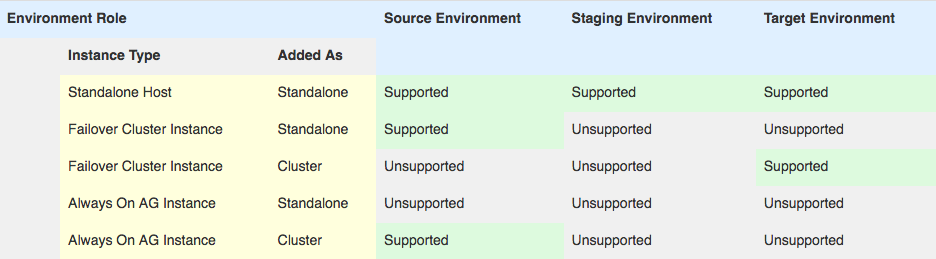
Verify consistent DNS server configuration
In order to retrieve correct and current DNS information for the Windows Cluster being added, each involved server should be using the same DNS server, and the results from this DNS server must be accurate. This includes:
- All Cluster Nodes;
- The Proxy/Connector Server, if adding a Source Environment; and
- The Delphix Engine
You can verify each Windows server's current DNS configuration through the "Network Connections" Control Panel, or from the command prompt using "ipconfig":
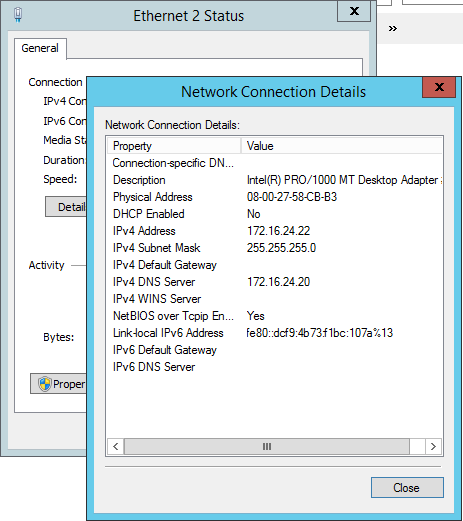
PS C:\Users\myuser.TESTING> ipconfig /all | find "DNS Servers" DNS Servers . . . . . . . . . . . : 172.16.24.20 DNS Servers . . . . . . . . . . . : 10.0.2.3
The Delphix Engine DNS Server can be checked through the Engine Setup interface, or from the Command Line Interface.
If servers are configured to use different domain controllers, different domains, or non-Windows DNS servers, then it is important that your DNS or Active Directory administrators manually maintain the appropriate DNS records.
Check forward and reverse DNS resolution
In order to successfully add a Windows Cluster to be successful, both forward and reverse DNS lookups for the cluster name must be possible.
Forward and reverse DNS resolution should succeed on all of the following:
- All Cluster Nodes;
- The Proxy/Connector Server, if adding a Source environment; and
- The Delphix Engine (forward DNS only)
You can test DNS resolution in Windows using the nslookup command. In the following example, we use the default DNS server (dc.testing.local) to verify forward and reverse DNS lookups for the cluster (mycluster.testing.local).
PS C:\Users\myuser.TESTING> nslookup Default Server: dc.testing.local Address: 172.16.24.20 > mycluster.testing.local Server: dc.testing.local Address: 172.16.24.20 Name: mycluster.testing.local Address: 172.16.24.234 > 172.16.24.234 Server: dc.testing.local Address: 172.16.24.20 Name: mycluster Address: 172.16.24.234
If you receive an error when looking up the IP address (e.g. "Non-existent domain"), reverse DNS resolution may not be properly configured:
PS C:\Users\myuser.TESTING> nslookup 172.16.24.234 Server: dc.testing.local Address: 172.16.24.20 *** dc.testing.local can't find 172.16.24.234: Non-existent domain
All hosts should also return the same results for each query. Inconsistent results indicate inconsistent DNS configuration, which may result in failure to add the environment, or trigger unexpected behavior of the environment after it is linked.
Verify presence of "Cluster IP Address" resource
Delphix looks for the Cluster IP Address using the default name for the IP Address resource, "Cluster IP Address".
Windows allows this Resource Name name to be changed, which may occur by accident or in accordance with your company's configuration standards.
You can verify the Cluster IP Address from PowerShell or the Failover Cluster Manager.
From the Cluster Manager GUI on any cluster node, select the cluster resource from the left-hand pane and expand the Cluster Core Resources:
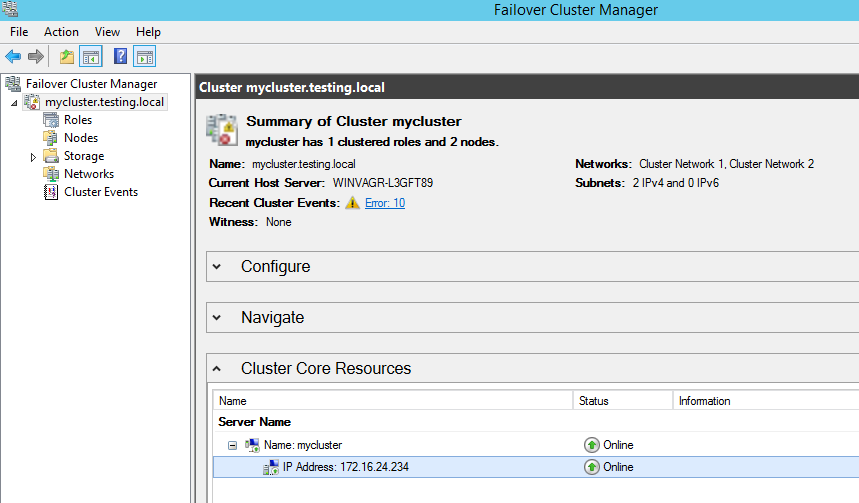
Right-click the IP Address resource and select Properties.
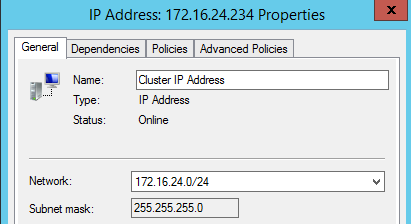
In this case, the Cluster IP Address has the default name.
From PowerShell, you can use the Get-ClusterResource command to retrieve the same information:
PS C:\Users\myuser.TESTING> Import-Module failoverclusters
PS C:\Users\myuser.TESTING> Get-ClusterResource | Where-Object {$_.ResourceType -eq "IP address" -And $_.OwnerGroup -eq "Cluster Group"}
Name State OwnerGroup ResourceType
---- ----- ---------- ------------
Cluster IP Address Online Cluster Group IP Address
Resolution
Resolving DNS errors
All changes to DNS configuration on target environments and proxy environments should be made in consultation with your Active Directory or Systems Administrators.
Please ask your domain administrator to ensure that:
- All Cluster Nodes and the Proxy Environment are configured to use the same DNS Server
- Reverse DNS is configured for the Cluster IP address
Modifying cluster configuration
If you are using a non-standard name for the cluster's IP Address resource, the easiest way to resolve discovery errors is to rename the resource back to its default name of "Cluster IP Address".
From the Failover Cluster Manager GUI on any cluster node, expand the Server Name object in the Cluster's "Cluster Core Resources":
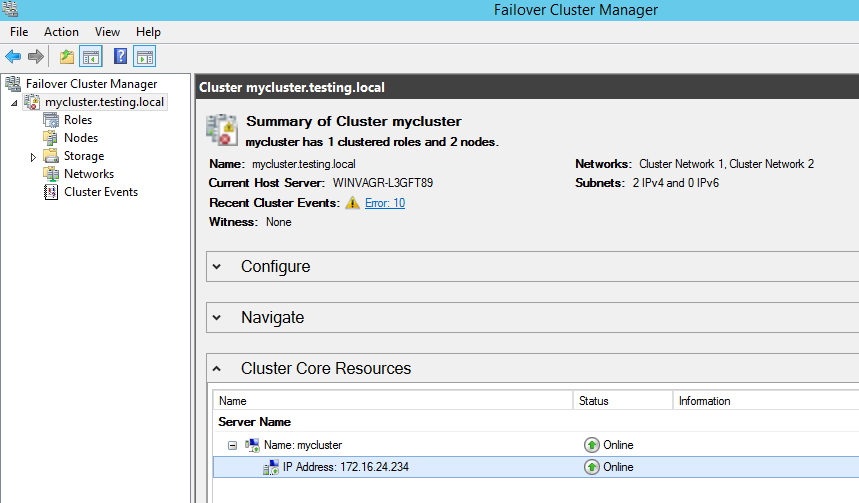
Right-click the "IP Address" resource and select "Properties":
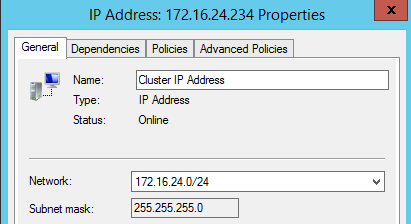
Rename this object back to the default value ("Cluster IP Address", as shown above), and select OK.
Once the appropriate changes are made, retry the Add Environment operation.
If you continue to experience issues adding a Clustered Environment after making the above changes, please contact Delphix Support for assistance.
Additional Information
In some cases, it may not be possible to modify the DNS or cluster configuration. If you are unable to make changes to your servers to allow the Add Environment operation to succeed, please contact Delphix Support so that we can identify if an alternative solution or workaround is possible.
SQL Server User Requirements discusses the requirements for Source environments in more detail, including the requirement for reverse DNS lookups.
