Discovering SQL Server standalone instances with multiple IP addresses (KBA9540)
KBA
KBA# 9540Applicable Delphix Versions
- Click here to view the versions of the Delphix engine to which this article applies
-
Major Release All Sub Releases 6.0 6.0.0.0, 6.0.1.0, 6.0.1.1, 6.0.2.0, 6.0.2.1, 6.0.3.0, 6.0.3.1, 6.0.4.0, 6.0.4.1, 6.0.4.2, 6.0.5.0, 6.0.6.0, 6.0.6.1, 6.0.7.0, 6.0.8.0, 6.0.8.1, 6.0.9.0, 6.0.10.0, 6.0.10.1, 6.0.11.0, 6.0.12.0, 6.0.12.1, 6.0.13.0, 6.0.13.1, 6.0.14.0, 6.0.15.0
5.3
5.3.0.0, 5.3.0.1, 5.3.0.2, 5.3.0.3, 5.3.1.0, 5.3.1.1, 5.3.1.2, 5.3.2.0, 5.3.3.0, 5.3.3.1, 5.3.4.0, 5.3.5.0, 5.3.6.0, 5.3.7.0, 5.3.7.1, 5.3.8.0, 5.3.8.1, 5.3.9.0
Issue
If a Source SQL Server Standalone Instance has been configured to listen on a secondary IP address, Environment Add and Environment Refresh operations in the Continuous Data Engine may not discover this instance.
When this happens, the following warning may be reported during Environment Add or Refresh operations:
Failed to query instance "INSTANCENAME" on host "SOURCE_HOSTNAME"
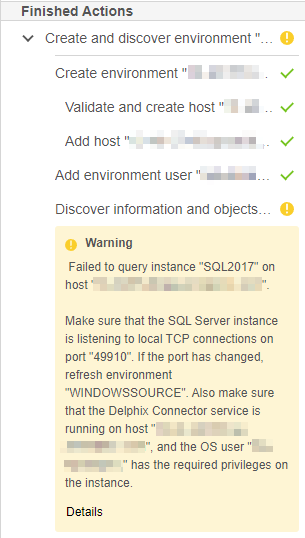
Background
The issue described in this article may occur if the Listen All option is set to No for the instance in SQL Server Configuration Manager:
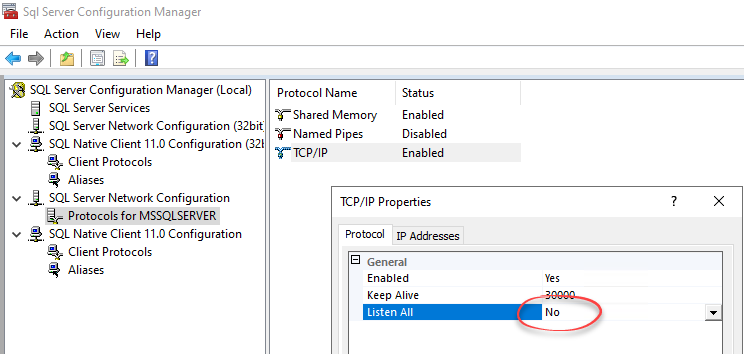
And an IP other than the primary server IP Address has been set to Enabled in the IP Addresses tab:
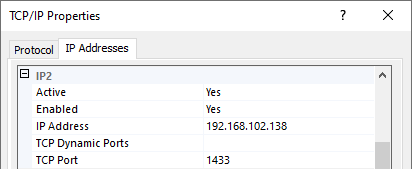
This configuration may also be described as a multihomed instance, or using a secondary IP address.
Resolution
To resolve this issue, use the SQL Server Manual Discovery feature, which was introduced in version 5.3. For more information, see Manual Discovery for SQL Server Instances.
- Navigate to the Manage → Environments screen.
- Select the Environment containing the instance that is not being discovered.
- Switch to the Databases tab, and press the Add Instance button:
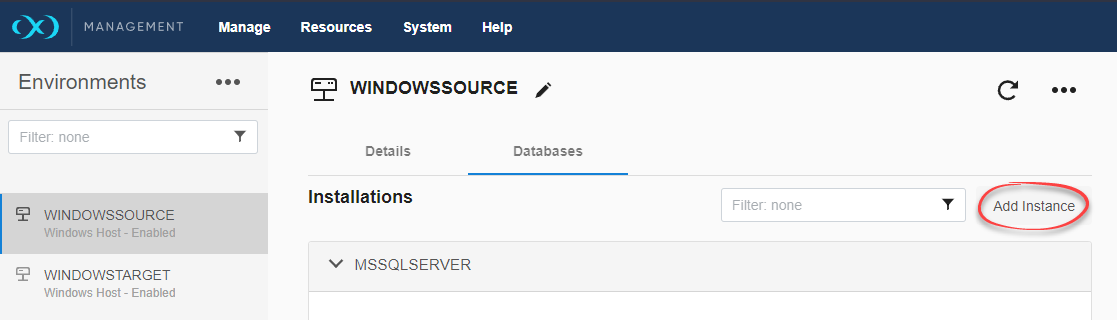
- Ensure that the Add as Failover Cluster Source checkbox is checked, and fill out the instance details:
- Server Name: The dedicated IP address for the instance (this will only appear once Failover Cluster Source checkbox is selected)
- Instance Name: The instance name of your SQL Server installation
- Port: 1433 (or another port, if that is how the instance has been configured)
- Installation Path: The installation directory for this version of SQL Server, usually a subdirectory of
C:\Program Files\Microsoft SQL Server\ - Instance Owner: The account which runs your SQL Server Service on the Source environment. You may need to check this from the Services control panel on your Source Server.
- Internal Version: This varies by SQL Server version. You can confirm this by running the following query on the Source instance:
SELECT DATABASEPROPERTYEX(N'master', 'Version'); - Version: This varies depending on your installation. You can confirm this by running the following query on the Source instance:
SELECT @@version, or by checking the version number that appears next to the server name in SQL Server Management Studio.
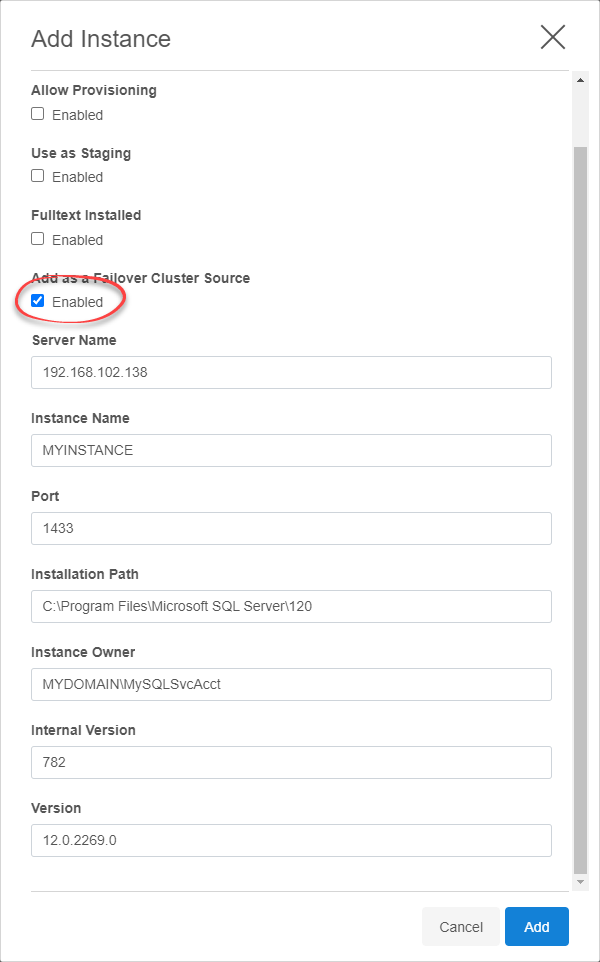
- Press the Add button, and wait for the Delphix Engine to attempt discovery.
- If multiple instances have been installed in this way, repeat this process for each instance.
Related Articles
The following articles may provide more information or related information to this article:
- Supported Roles for Failover Cluster Instances and Always On Availability Groups
- Manual Discovery for SQL Server Instances
