Reconfiguring Storage Controllers (KBA1055)
KBA
KBA#1055Applicable Delphix Versions
- Click here to view the versions of the Delphix engine to which this article applies
-
Major Release All Sub Releases 6.0 6.0.0.0, 6.0.1.0, 6.0.1.1, 6.0.2.0, 6.0.2.1, 6.0.3.0, 6.0.3.1, 6.0.4.0, 6.0.4.1, 6.0.4.2, 6.0.5.0, 6.0.6.0, 6.0.6.1, 6.0.7.0, 6.0.8.0, 6.0.8.1, 6.0.9.0, 6.0.10.0, 6.0.10.1, 6.0.11.0 5.3 5.3.0.0, 5.3.0.1, 5.3.0.2, 5.3.0.3, 5.3.1.0, 5.3.1.1, 5.3.1.2, 5.3.2.0, 5.3.3.0, 5.3.3.1, 5.3.4.0, 5.3.5.0, 5.3.6.0, 5.3.7.0, 5.3.7.1, 5.3.8.0, 5.3.8.1, 5.3.9.0 5.2 5.2.2.0, 5.2.2.1, 5.2.3.0, 5.2.4.0, 5.2.5.0, 5.2.5.1, 5.2.6.0, 5.2.6.1 5.1 5.1.0.0, 5.1.1.0, 5.1.2.0, 5.1.3.0, 5.1.4.0, 5.1.5.0, 5.1.5.1, 5.1.6.0, 5.1.7.0, 5.1.8.0, 5.1.8.1, 5.1.9.0, 5.1.10.0
Reconfiguring Storage Controllers in VMware ESXi
For optimal I/O performance, it is recommended that the disks allocated to the Delphix Engine are distributed across multiple controllers. Delphix will automatically stripe across all disks that are available, so balancing the number of disks per controller will help reduce contention. This recommendation is included in the product documentation.
VMware supports a maximum of 4 virtual SCSI controllers.
The process of changing your storage configuration requires the Delphix Engine VM to be stopped to apply changes.
The following procedure is applicable to Delphix Engines deployed in VMware ESXi environment. This procedure does NOT apply to KVM, Azure, or Amazon AWS.
To reconfigure storage controllers
-
It is recommended to gracefully stop/disable all active VDBs, otherwise the Engine shutdown process may result in stale NFS handles and other RDBMS error conditions. This shutdown can be done through the Delphix administrative interface, or using external tools such as dxtoolkit.
-
Log into the Server Setup GUI using sysadmin credentials, and shutdown the Engine.
3. Access vSphere for the applicable ESXi server hosting the Delphix Engine VM. After confirming that the Delphix VM has stopped, click "Edit Settings" to alter the VM configuration.
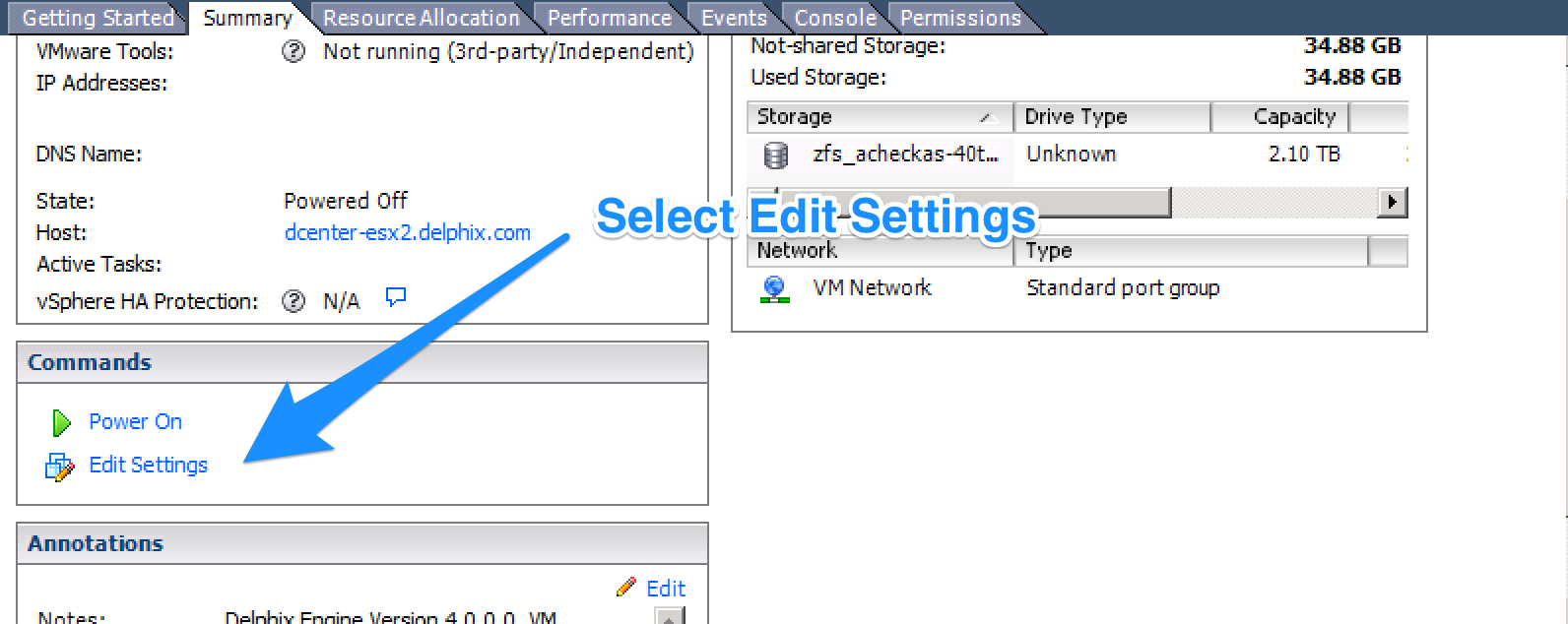
4. In the Virtual Machine properties, select a desired disk (other than the root disk), and move it to a different SCSI controller by selecting a new Virtual Device Node. The controller is denoted by the first of the two numbers in the parenthesis. Continue doing this until you have the drives spread across the available SCSI controllers.
If the drive selected is migrated to an address requiring a new SCSI controller, this will be created automatically by the selection of a new SCSI controller ID.
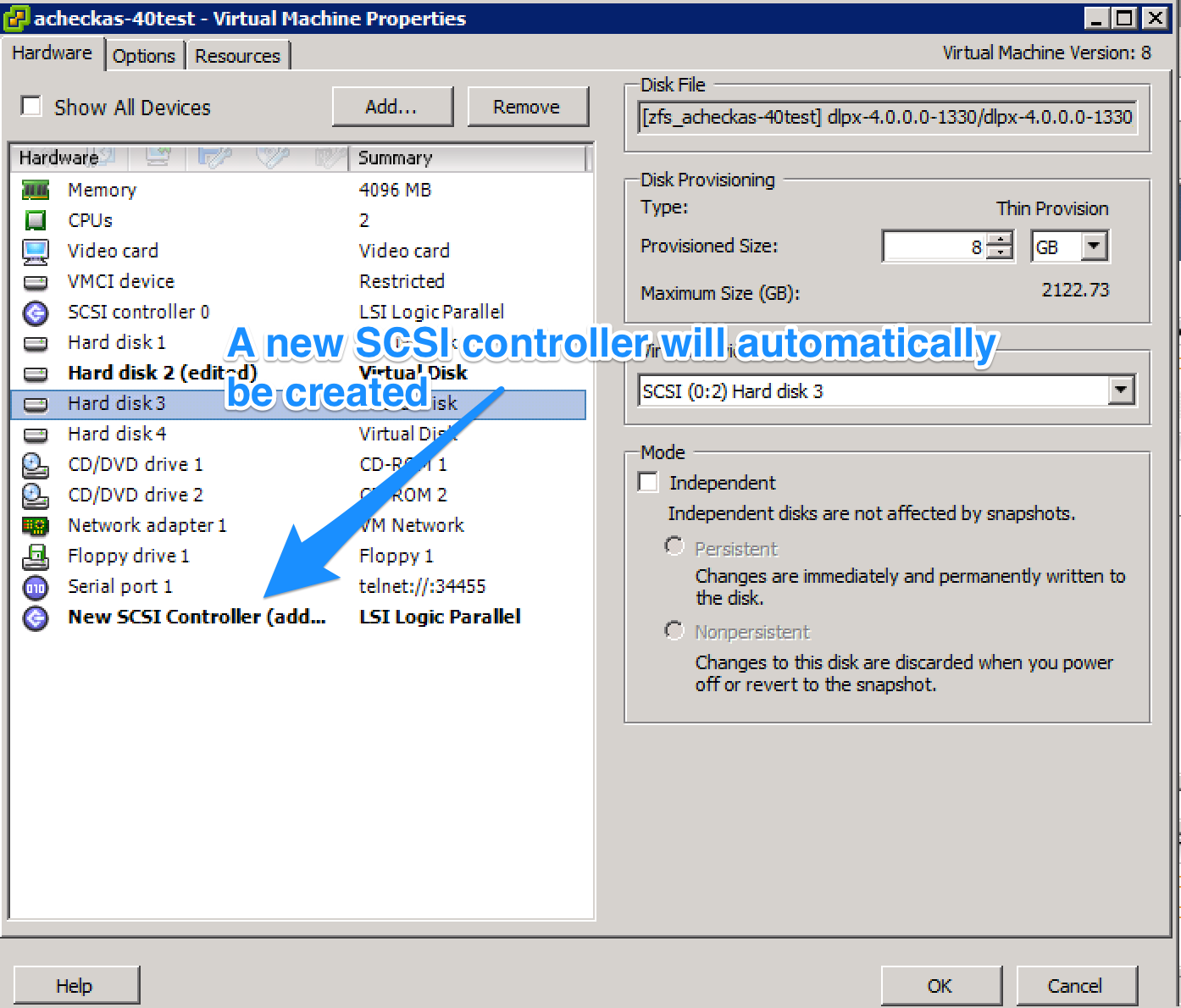
5. Once the desired changes have been completed, select OK to commit the configuration change, and wait for the "Reconfigure virtual machine" step to complete.

6. Once completed, the Delphix VM can be started. The Engine will automatically discover the controller changes, and will be reflected in the system setup page.
The controller ID indicated in Delphix will not exactly align with the controller ID indicated in VMware. Generally, VMware controller ID 0 = Delphix controller ID 10. The other controller IDs will typically align, but this can be validated using additional procedures documented in KB referenced under Additional References.
Additional References
Delphix Docs - Shutting down the Delphix Engine - All versions <= 5.1.10.0
Delphix Docs - Shuttind Down the Delphix Engine - All version 5.1.2.0 to 5.3.7.x
Delphix Docs - Shutting down the Delphix Engine - All versions >= 6.0.0.0
VMware Docs - Add a Hard Disk to a Virtual Machine
Delphix KB - How to determine VMDK - SCSI controller and target mapping (KBA1123)
