Unlocking Locked Masking User and Password Reset (KBA1556)
KBA
KBA#1556At a Glance
| Description: | This KBA details how to Unlock a user account and Reset a forgotten password on Continuous Compliance. | |||||||||||||||
|---|---|---|---|---|---|---|---|---|---|---|---|---|---|---|---|---|
| Resolutions: |
|
|||||||||||||||
| Best Practice: | The best practice is for each user to have their own account on the Continuous Compliance Engine (i.e. not sharing an account). Some users should have Administration Rights so Account Unlock and Password Reset can be performed within your organization. | |||||||||||||||
| Configuration: | The timeout value (PasswordTimeSpan) and the number of attempts (PasswordCount) can be set using the Masking API. API: PUT / applicationSettings |
Locked User
The Continuous Compliance Engine will lock out a user on the 4th unsuccessful login attempt. From this point, the user has to either wait for the Lock Timeout (default 23 hrs) or contact another user with Administrator Rights (Role) to unlock the locked user.
Password Reset
If the password has been forgotten, use the Forgot Password? link or use another user with Administrator Rights (Role) who can reset the password.
Resolutions
Method 1 - Automatic Timeout
By default, the engine will unlock a locked account after 23 hours.
Method 2 - Password Reset
If the SMTP (email) Server has been configured you can use the'Forgot Password? link on the Login page.
How to
To reset your password, click the link on the Login page and follow the steps.
| 1. Click Forgot Password? | 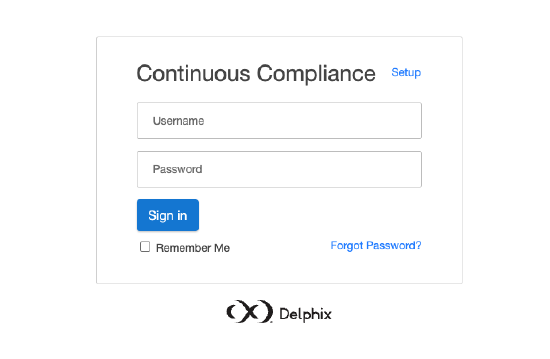 |
| 2. Specify Username | 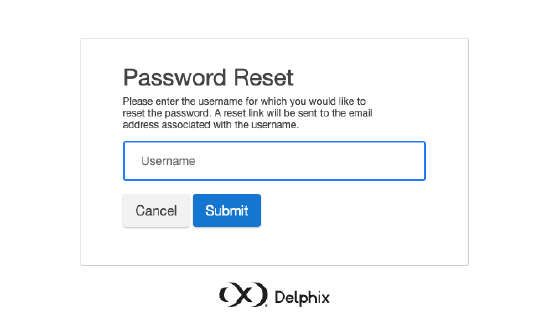 |
| 3. Receive email - check & click link | Password Reset Request Hi [user], We received your password reset request. Please follow the link below to reset your password. Please note that the link will expire after 5 minutes. If the link expires before you reset your password, you will have to make a new password reset request. http://[your_masking_engine]/masking/forgottenPassword.do?username=[user]&token=[123...ABC] If you did not request a password reset, you can ignore this email. |
| 4. Reset Password | 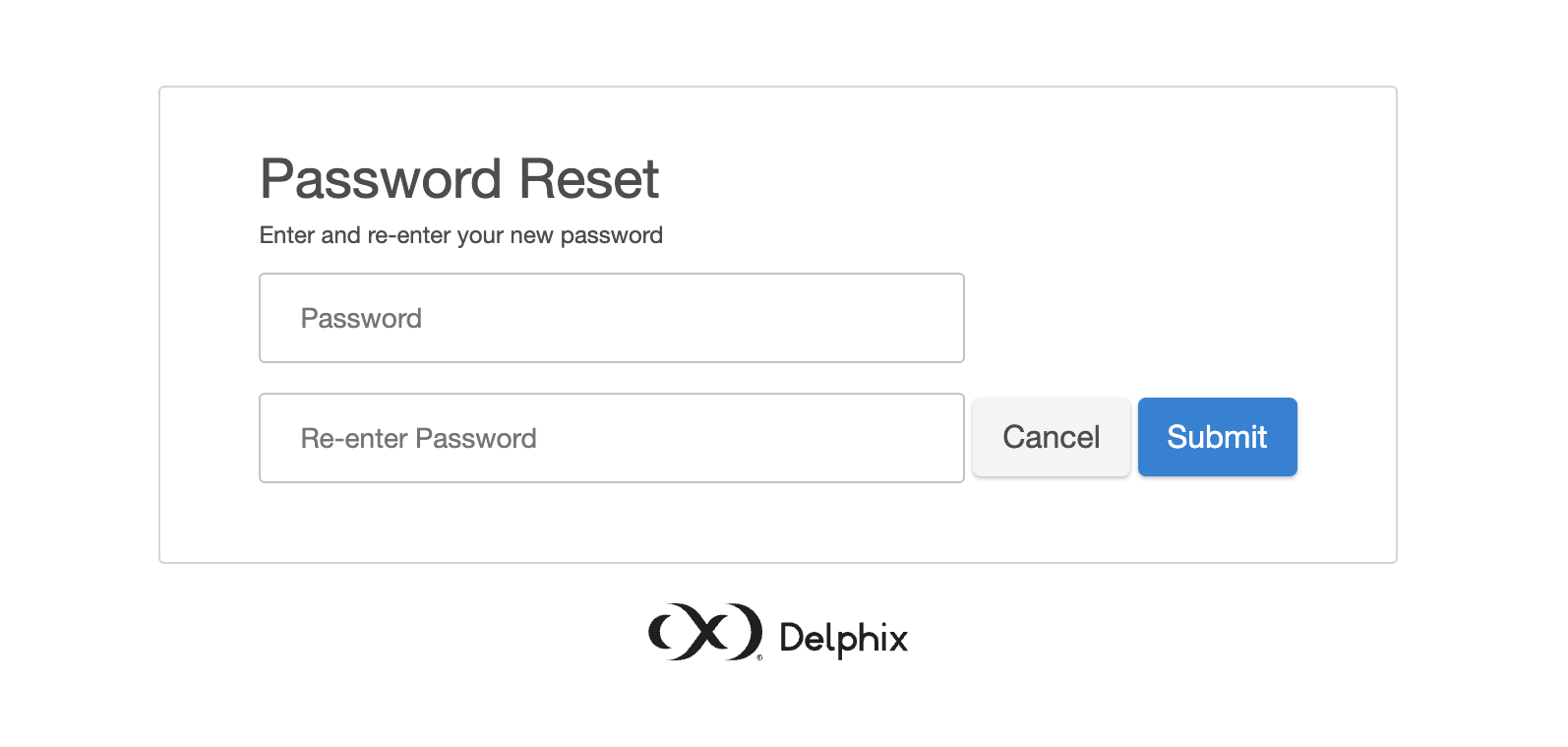 |
| 5. Receive confirmation email | Password reset was successful.
Hi [user], Your password was successfully changed on [Date Time Stamp]. If you did not make this change please contact your administrator or customer support at https://support.delphix.com. |
Errors
If there is an error, then the error message is shown under the Username input field. Below is a list of errors:
"Password reset email sent!" - but no email
If no email was received, then either the username or the email address for the user was incorrect. The system will always indicate that an email has been sent even if the username is incorrect.
"Username is required"
This indicates that the Username was not provided before pressing Submit. Please enter a valid Username for the Masking engine.
"The provided input was invalid"
The Reset URL has either expired or was incorrect. Please try again (the link expires after 5 min).
"Unable to reset password for given user"
Indicates that the password could not be reset for this user.
"Unable to send email"
There can be a few different reasons for this error. Example:
- "Email notifications disabled." - SMTP has not been enabled.
- "SMTP Server not alive" - SMTP has not been correctly configured or the SMTP Server is down.
- "mail.address.from is not set." - SMTP has not been correctly configured.
Method 3 - Using Admin Account
A user with an Administrator role can unlock and reset the password for another user's account.
Procedure:
- Log in using a user with Administrator Rights and navigate to the Admin tab and click Users.
- Click the Edit icon for the user to unlock or reset the password.
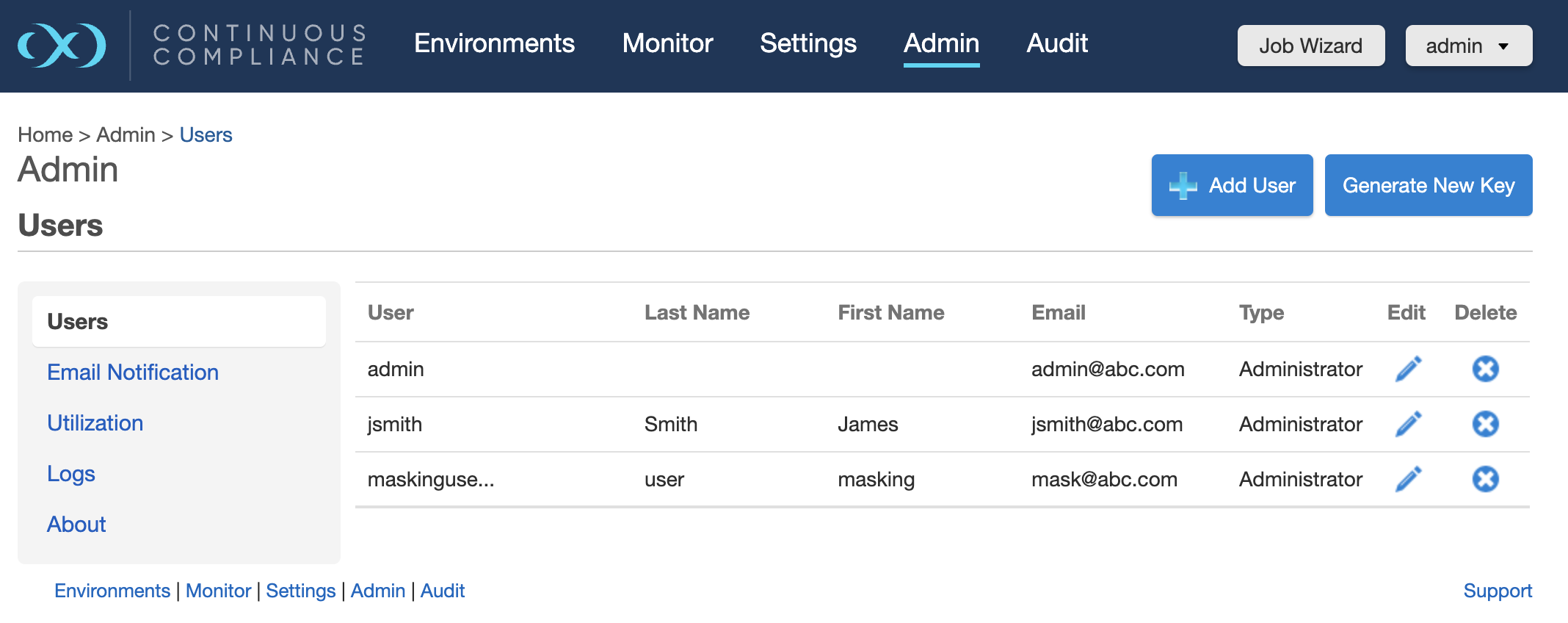
Change the Account Status from Locked to Active and click Save.
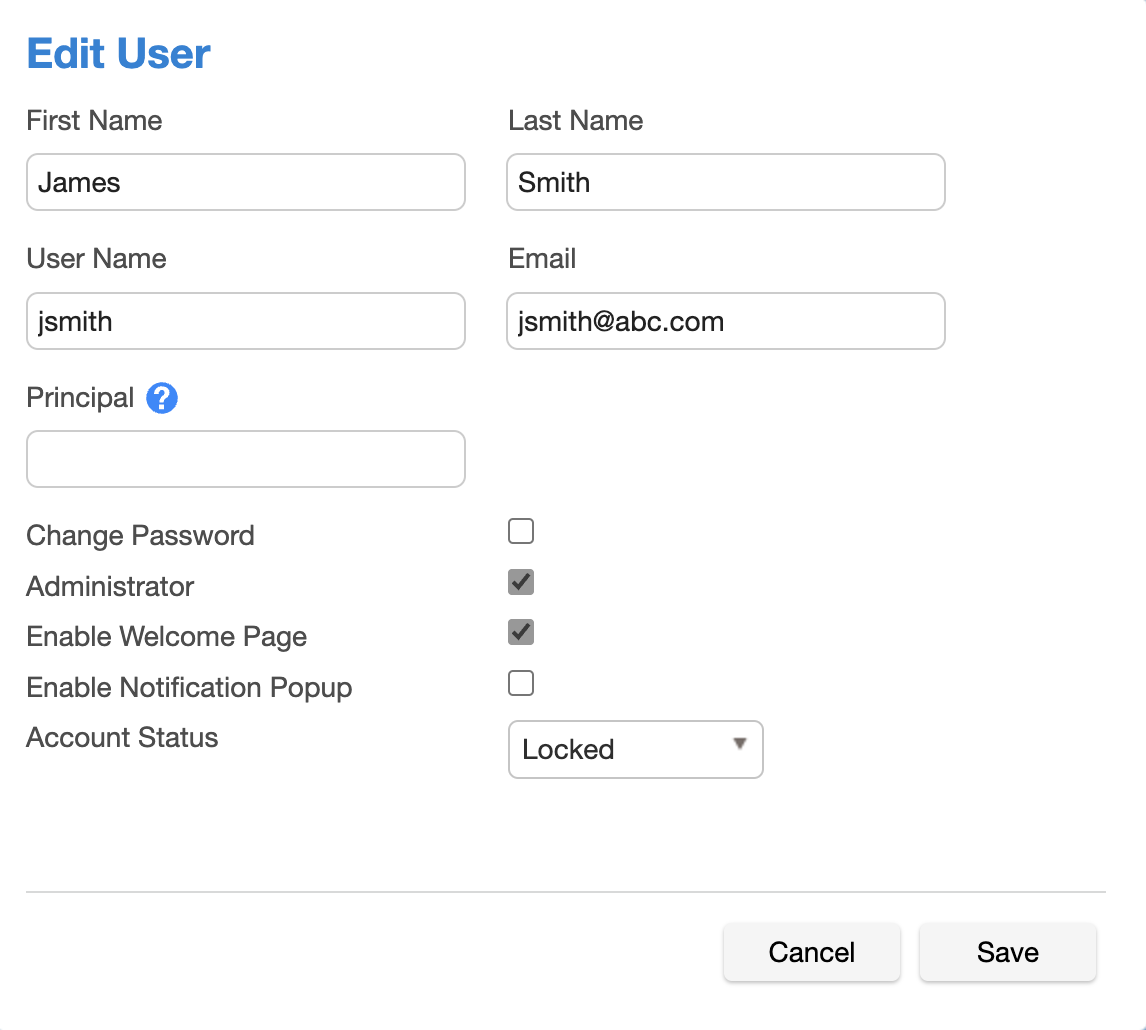 |
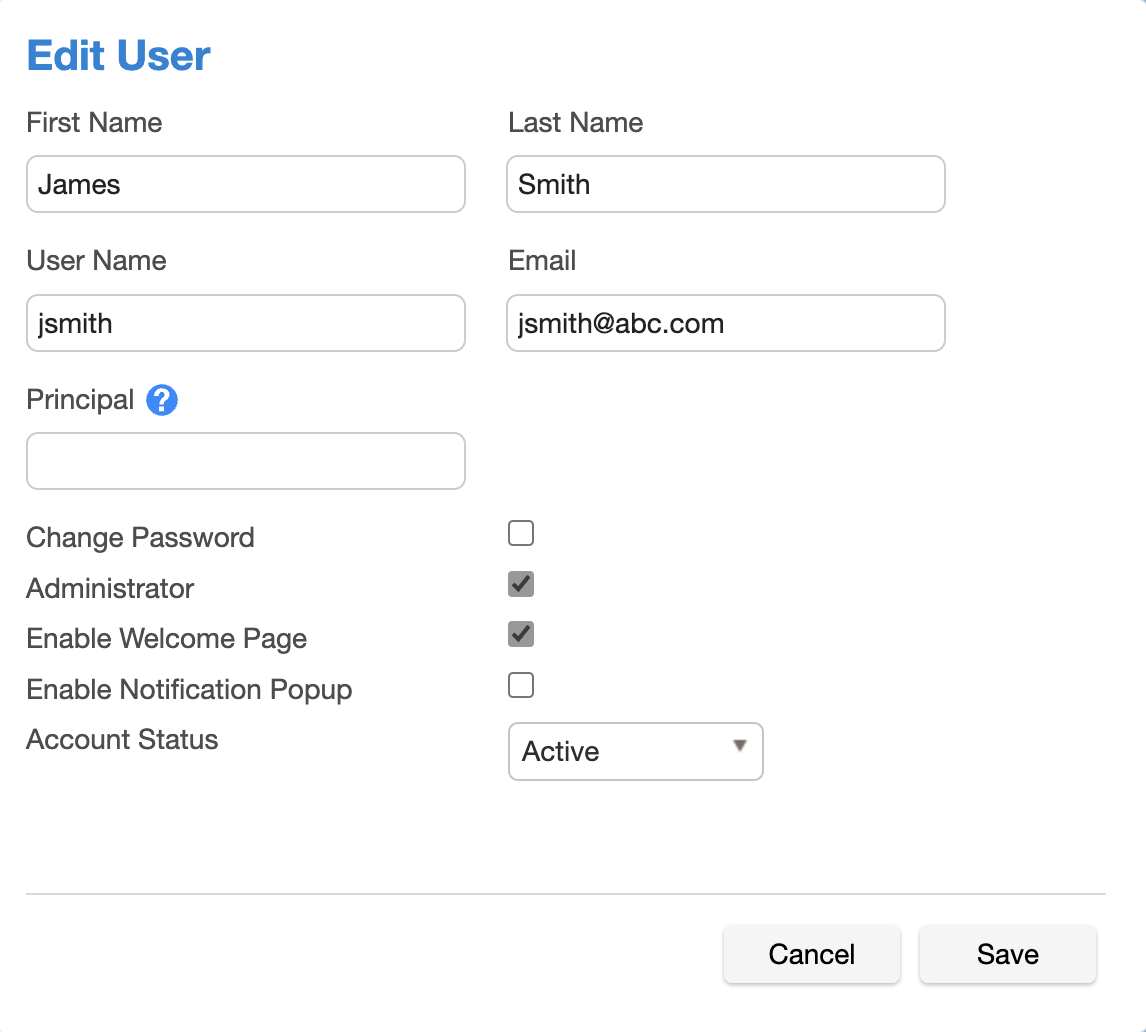 |
To reset the password, click Change Password and type the new password in Password and Confirm Password.
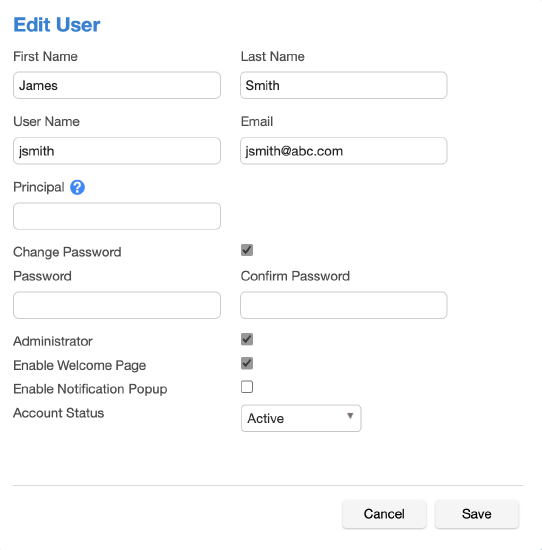
Method 4 - Log ticket with Delphix Support
If you have no users with Administrator rights, please log a support ticket.
Best Practice
The best practice is to have multiple individual user accounts where only select users have Administrator rights. Sharing one account on the engine is not recommended.
Application Settings
The default timeout value and the number of attempts can be changed using the API endpoint applicationSettings.
The default settings are:
AllowPasswordResetRequestPasswordResetLinkDurationPasswordCountPasswordTimeSpan
