Rule Set Feature: Join Table (KBA4459)
KBA
KBA# 4459At a Glance
| Versions: | Applicable Delphix Masking versions: 4.x, 5.0.x, 5.1.x, 5.2.x, 5.3.x |
|---|---|
| Description: | Use this feature to specify a SQL join to select specific data based on values in a second (or third...) table. |
| Location: | UI: Rule Set > Edit Table Settings > Join Table API: [not available] |
| RS Indicator: | Table Indicator in the Rule Set: 'JC'. |
| Version Updates: | - |
Usage
Use this feature to join the masked table with another table(s) and using this join to filter the data.
To use the feature, create a Rule Set with the table being masked (Main_Table) and the table(s) used in the join.
- Main_Table - the table masked.
- Join_Table(s) - the tables used in the join.
Then in the Join Table feature, define these components (the numbers correspond with the numbers in the SQL example below):
- The Source Column (field: 'Select Value').
- The Join Table (field: 'Select Table').
- The Join Column (field: 'Select Column').
The final SQL looks something like this:
select Main_Table.ID, Main_Table.Key, < 1. Main_Table.Mask from Main_Table, Join_Table < 2. where Main_Table.Key = Join_Table.Join_Key < 3.
UI Examples
In the examples below the following names have been used:
- Rule Set: 'Rule Set Features RS'.
- Original table Name: 'Main_Table'.
- Join table name: 'Join_Table'.
Rule Set page
Please note the 'JC' indicator on the Main_Table and the Rule Set has to have the Join Table defined.
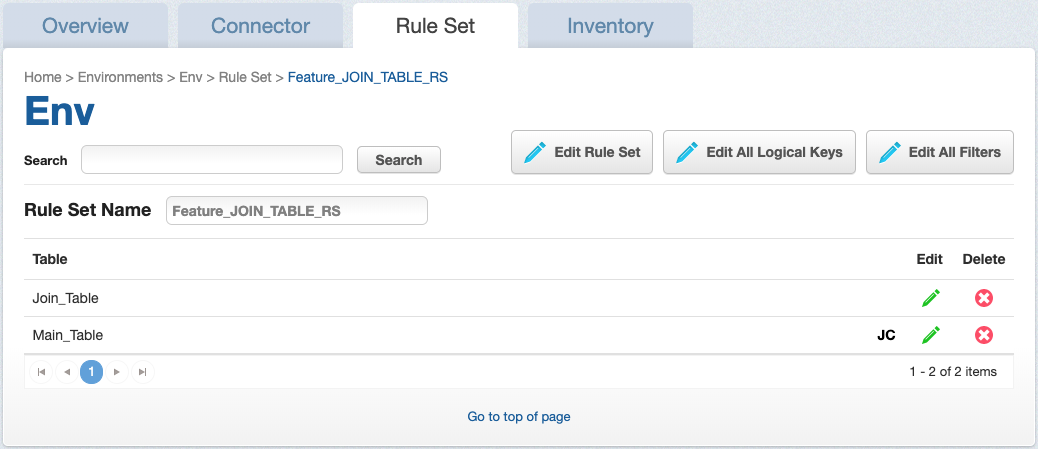
Edit Table Settings popup
This shows an example of joining Main_Table with Join_Table using column Key joined with column Join_Key. The SQL generated for this join is shown above.
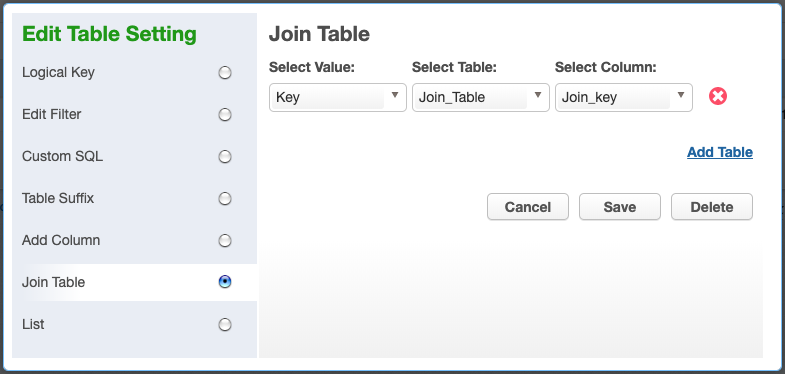
Missing input error
There are two errors possible when configuring this feature:
- Missing input
- "Please select the source column."
- "Please select the target table."
The example below shows "Please select the target table."
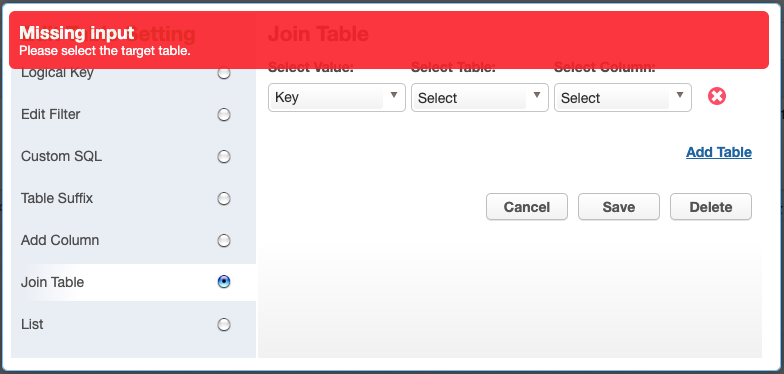
Related Articles
The following product documentation may provide more information or related information to this article:
