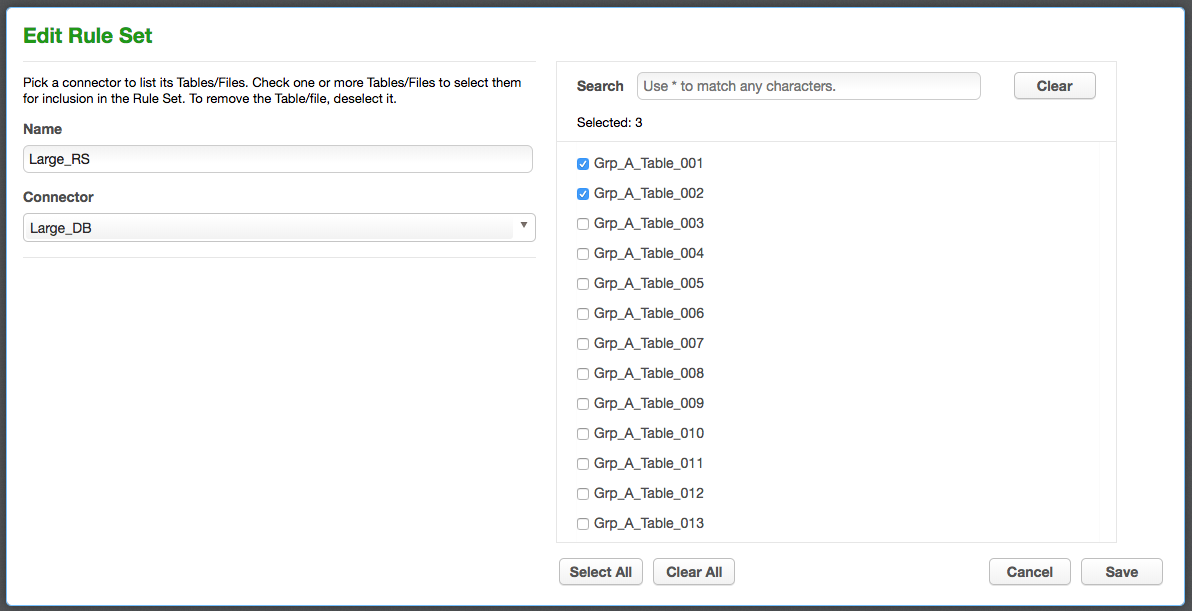Adding Tables to a Rule Set and Using Tables Search Filter (KBA1222)
KBA
KBA#1222Previously Selected Tables Deleted from the Saved Selections List
The problem occurs when adding more tables to an existing Rule Set. When you add tables to an existing Rule Set and use the table search/ filter to narrow down the list of candidate tables, this may result in previously selected tables being deleted from the saved selections list.
Applicable Delphix Versions
- Click here to view the versions of the Delphix engine to which this article applies
-
Major Release All Sub Releases 5.2
5.2.2.0, 5.2.2.1, 5.2.3.0, 5.2.4.0, 5.2.5.0, 5.2.5.1, 5.2.6.0, 5.2.6.1
5.1
5.1.0.0, 5.1.1.0, 5.1.2.0, 5.1.3.0, 5.1.4.0, 5.1.5.0, 5.1.5.1, 5.1.6.0, 5.1.7.0, 5.1.8.0, 5.1.8.1, 5.1.9.0, 5.1.10.0
5.0
5.0.1.0, 5.0.1.1, 5.0.2.0, 5.0.2.1, 5.0.2.2, 5.0.2.3, 5.0.3.0, 5.0.3.1, 5.0.4.0, 5.0.4.1, 5.0.5.0, 5.0.5.1, 5.0.5.2, 5.0.5.3, 5.0.5.4
Troubleshooting
The steps leading to the issue:
In this example, we have a database with a large number of tables. When creating or editing a Rule Set with tables selected, the Table Filter displays the number of selected tables in the filtered view.
If you save when it is filtered, the already selected tables will be removed.
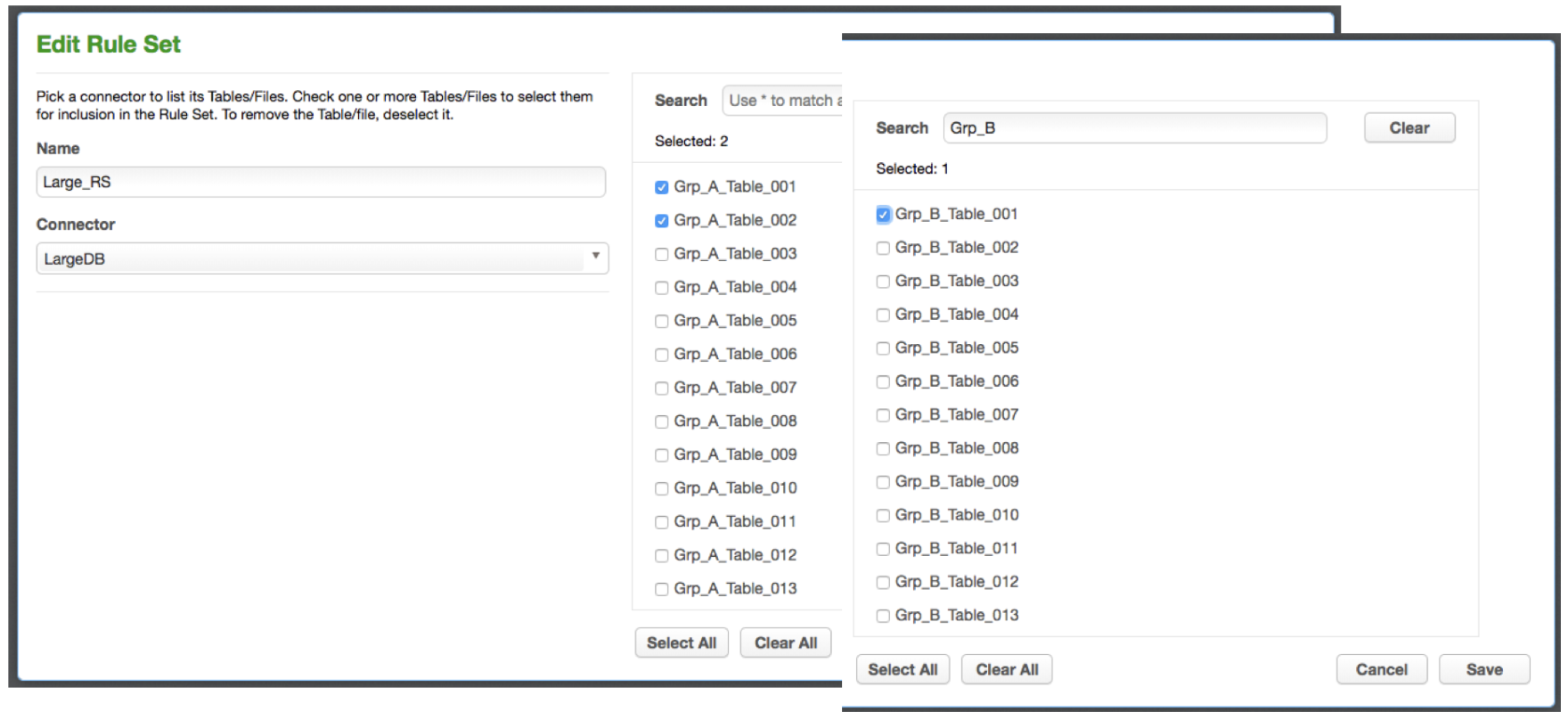
To recreate this example:
- Navigate to the Edit Rule Set screen.
Home > Environments > Environment > Rule Set > select the rule set and click on Edit Rule Set.
Note the count 'Selected: 2'. - Use the Search to filter the list as there are many tables in the candidate tables list.
- Enter Grp_B in the Search field and hit the return key.
This narrows the list to return tables with Grp_B in the name. - Select the table Grp_B_Table_001.
Note the count Selected: 1. - Click Save.
The Rule Set now only contains 1 table instead of 3 as expected. Note that the original 2 have been removed.
Resolution
A slight change in the Rule Set table selection steps is required, as follows:
- After selecting the table to be added and before clicking on the 'Save' button, click on the Clear button so that the Search field is blank.
The count 'Selected: 3' should be displayed. - Click Save.
The result is that both tables appear in the Rule Set table list.